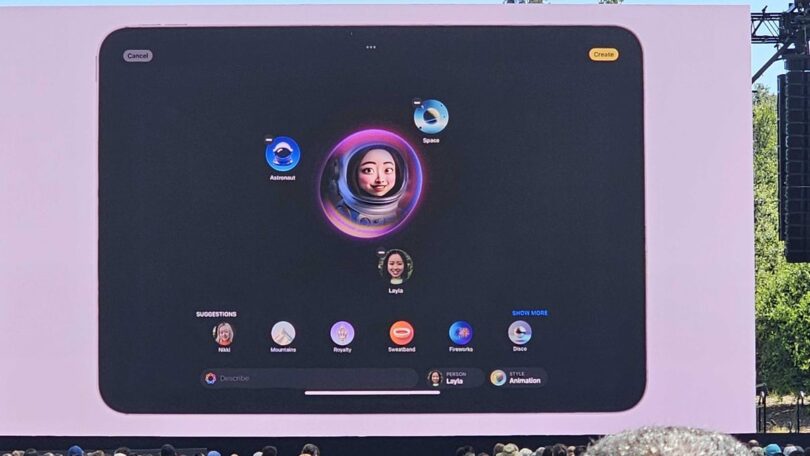Yes, alongside ChatGPT integration for Siri and the long-awaited arrival of Genmoji, iOS 18.2, iPadOS 18.2, and macOS Sequoia 15.2 also add an entirely new application to your Apple device. Whether you find it on your iPhone or iPad’s home screen or in the Applications folder on a Mac, fear not of this furry cat floating in a purple, holographic, circle-looking app.
It’s Apple’s Image Playground and one of the most fun additions, coming with Apple Intelligence in the second wave of features. Now, just like Genmoji, it’s text-to-image generation, but it’s not just limited to creating emojis. Rather, you’re creating a square image in a selected illustration style that can feature you or someone else – if they’re in your photos – and you can add a bunch of terms to set the scene.
Frog riding on a skateboard with fireworks going off in the background? Sure. A spooky castle-themed birthday cake? Yep. Me rocking out on stage at night with fireworks and a laser show in a hard hat? Yes, though, why? It’s Apple’s take on image generation, and just like Genmoji, it is quite fun and has some safeguards at play… unlike competing options.
So once you’ve updated your iPhone to iOS 18.2 (provided it’s powered by an A17 Pro, A18, or A18 Pro), an iPad to iPadOS 18.2 (with an A17 Pro or M-Series), or any Mac with an M-series chip to Sequoia, and are ready to dive into Image Playground, I’ll walk you through the steps ahead.
Find Image Playground
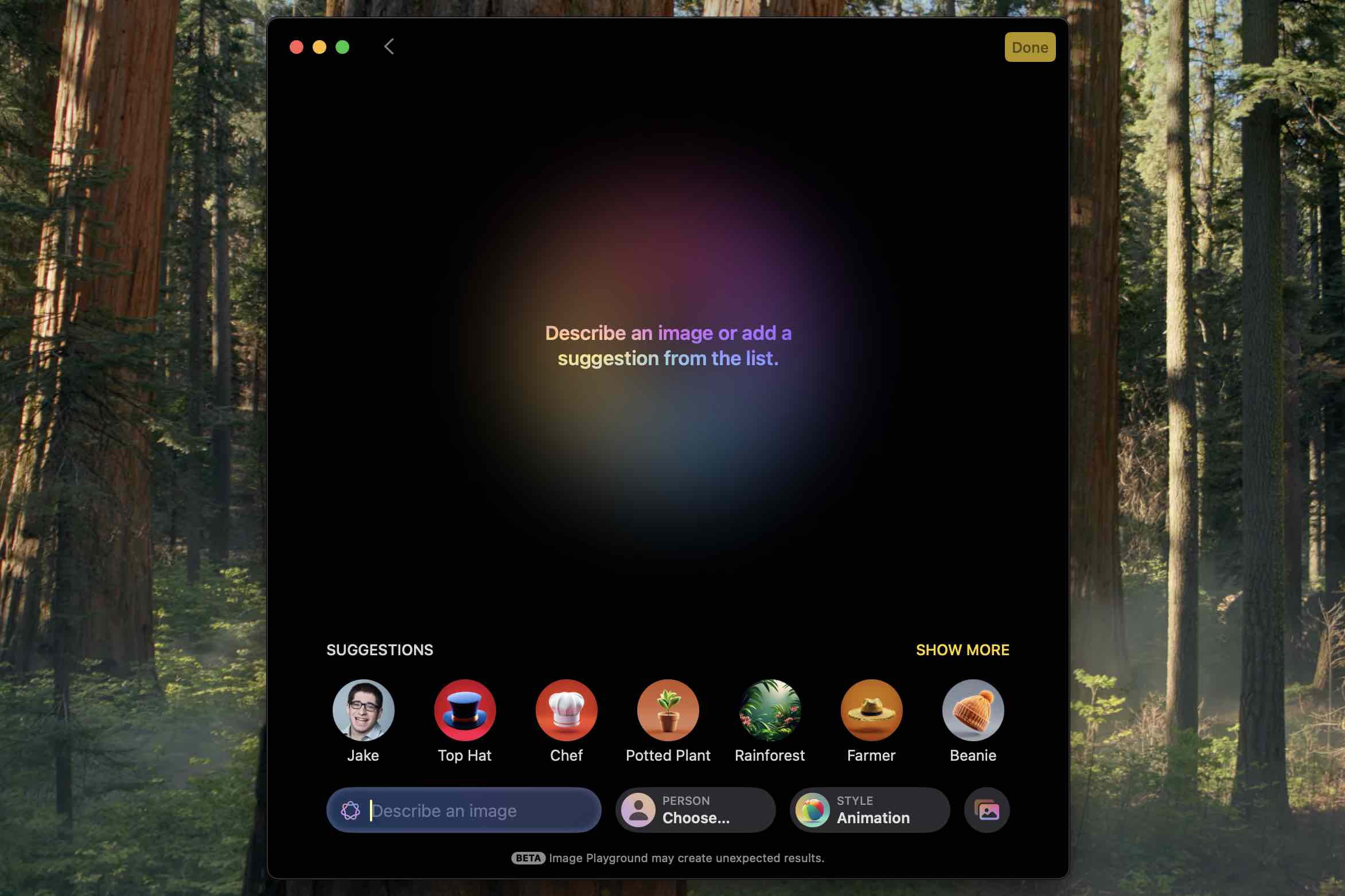
You’re off to the races once you spot Image Playground on your home screen or spotlight search for it. And it will appear as soon as your device restarts after updating to iOS 18.2, iPadOS 18.2, or macOS Sequoia 15.2.
You’ll have a bit of an onboarding process on the first open, but after that, you’ll see a plus sign: hitting that presents the creation stage. Image Playground greets you with “Describe an image or add a suggestion from the list” floating midscreen in front of a rainbow hue, and below that, you’ll find suggestions, followed by a text field.
Chances are you’ll see yourself in the corner – in my case, it’s me, Jake – and tapping that adds you into the scene. It will take a few seconds to present an illustrated version of yourself, and from there, you can start customizing yourself into really any type of image you like. You can also swap the photograph that Image Playground is basing its creation on – this is how you can also select a friend or a pet, and even a specific shot, assuming it’s synced over from Photos.
You’ll then see several suggestions, ranging from the desert, city, forest, mountains, park, space, stadiums, stage, a volcano, and even a lighthouse. Alongside those locales, there are accessories like all sorts of hats or even job types like a scientist, superhero, astronaut, or artist. Atmospheric elements or environments like fireworks, seasons, a party, or adventure are here too.
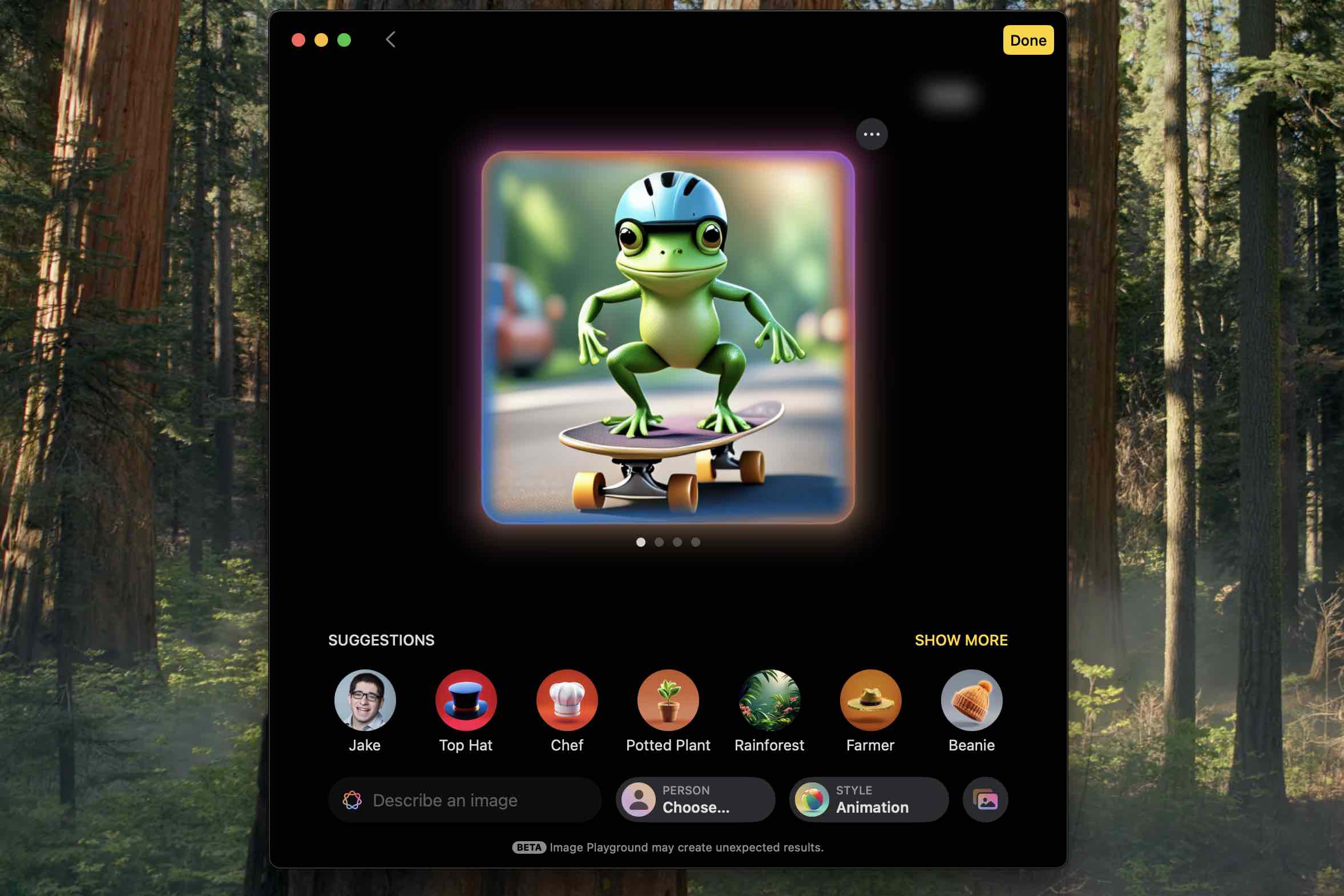
You shouldn’t feel limited by those, though; you can describe whatever you like. In fact, you don’t even have to select any of the presets and can just describe an image like a “bernedoodle puppy in an apartment” or a “frog riding on a skateboard with fireworks,” and Image Playground will do its best to create it. Like Genmoji, you can swipe between a few options, and this action will allow Image Playground to create a few other alternatives.
You can also change your selected ‘Style’ on the fly by clicking the “Plus” sign in the bottom right-hand corner. At launch, you can pick between Animation – which kind of makes everything a Pixar film – or Illustration. Sketch is set to arrive at some point with a later update.
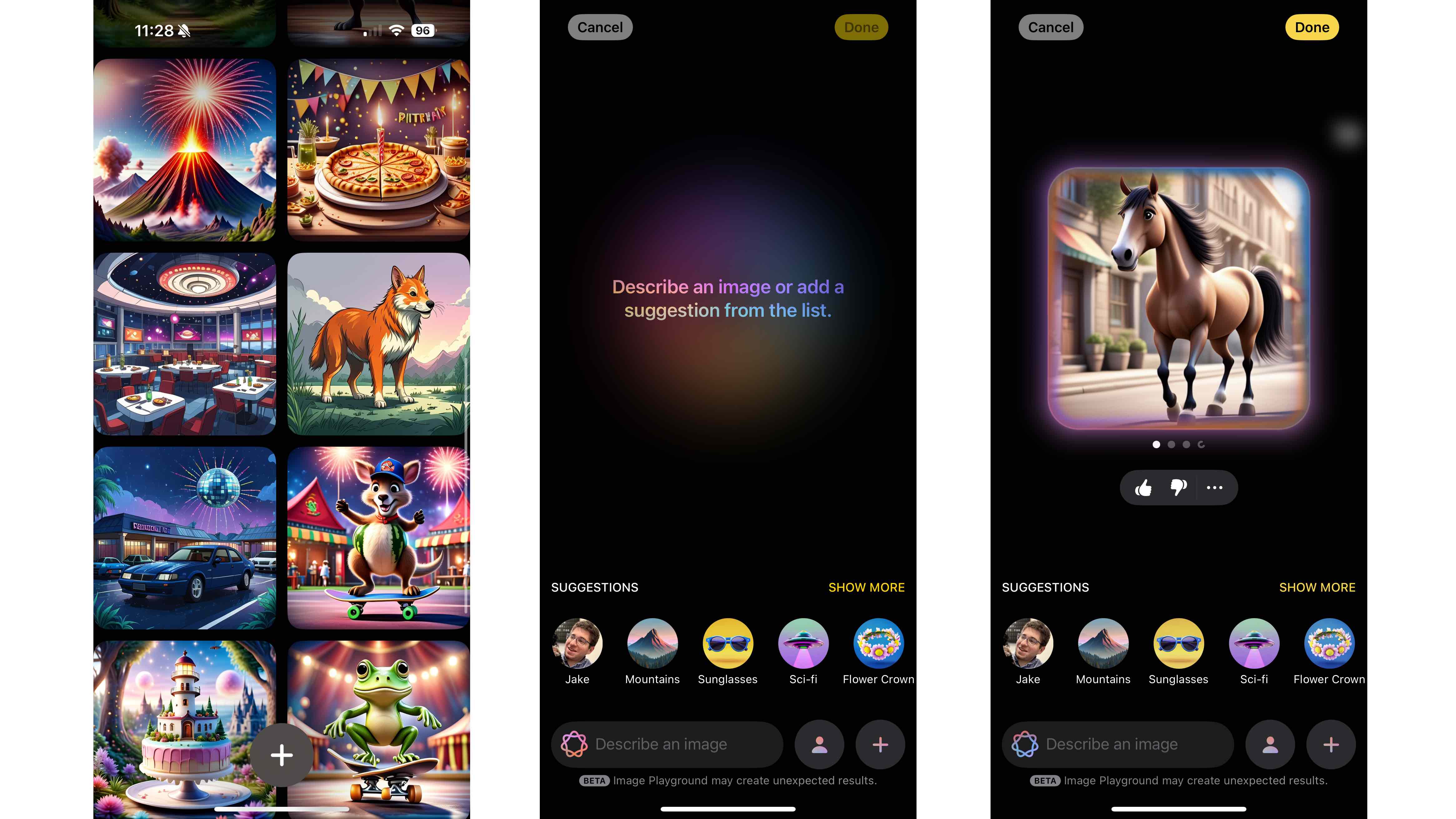
Considering Image Playground is available on the iPhone, iPad, and Mac, it’s also nice that your creations will automatically sync thanks to your Apple Account. After you’ve made one image in Image Playground, the home screen will change to a sort of gallery with a plus sign at the very bottom.
The only place this isn’t the case is in Messages – if you open Image Playground via Messages, it will automatically start you on the creation page, and that’s mostly based on your likely intent. It’s the same functionality, though. Of course, anything created within the app is designed to be easily shared, and its final form is a square image.
That about wraps up Image Playground; it’s an easy way to generate an image quickly, one with you in it, an inanimate object, a setting in a specific environment, or even an animal.
The best part is that unlike when Image Playground was made available in the developer or public beta of the software, there is no waitlist for the full release. Simply update your Apple device to iOS 18.2, iPadOS 18.2, or macOS Sequoia 15.2 and download the respective models – then you’re ready to let your imagination run wild in Image Playground.
You might also like…
2024-12-18 03:00:00